-
Government
-
Service Providers
-
Assessors
-
Resources
-
About
Welcome to the GovRAMP Member Portal. This guide will help you log in, update your profile, and navigate key features so you can make the most of your membership from day one.
You can access the GovRAMP Member Portal directly at the link below. We recommend bookmarking the page for quick access.
https://members.govramp.org/portal
💡 Tip: The portal works best in Google Chrome or Microsoft Edge.
If this is your first time accessing the portal:
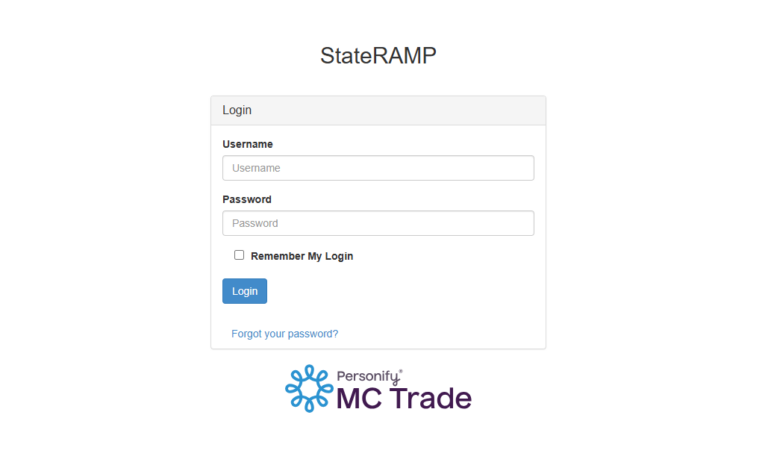
Once logged in, most of your profile information will already be prefilled based on your membership application. To make changes or complete missing fields:
On the left-hand menu, you can select additional profile sections to update:
|
Section |
What You Can Update |
|
Additional Addresses |
Add secondary or mailing addresses |
|
Additional Phones |
Add mobile, office, or alternate numbers |
|
Additional Emails |
Add backup or department email addresses |
|
Social Media |
Link to LinkedIn, Twitter, or other professional profiles |
|
Update Your Preferences |
Customize fields like: annual revenue, collaborative relationships, committee memberships, government level, GovRAMP government resources, industry type, membership level, and sector type |
💡Tip: Keeping your profile current ensures your listing in the member directory (if applicable) is accurate and helps GovRAMP tailor communications and member benefits to your organization.
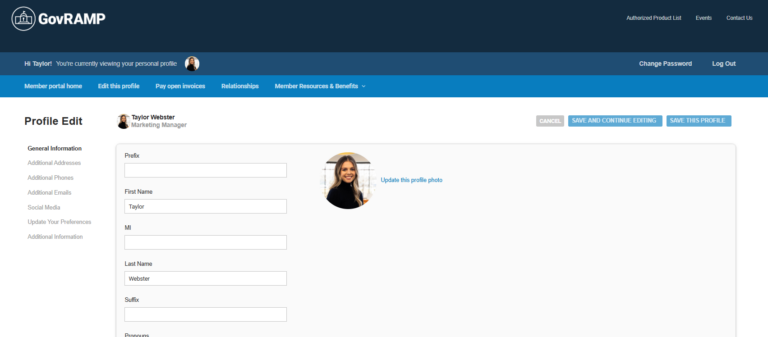
Your member dashboard provides quick access to key features, including:
You’re here—bookmark this page to return any time. We’ll continue to update this space with new features, walkthroughs, and how-to content.
Still have questions? Contact our Membership Manager at olivia@govramp.org or explore the Support & FAQs section of this guide.