-
Government
-
Service Providers
-
Assessors
-
Resources
-
About
The GovRAMP Member Directory is a dynamic, searchable tool that allows members to connect with one another, fostering collaboration and networking within the community. This guide will help you navigate and utilize the directory effectively.
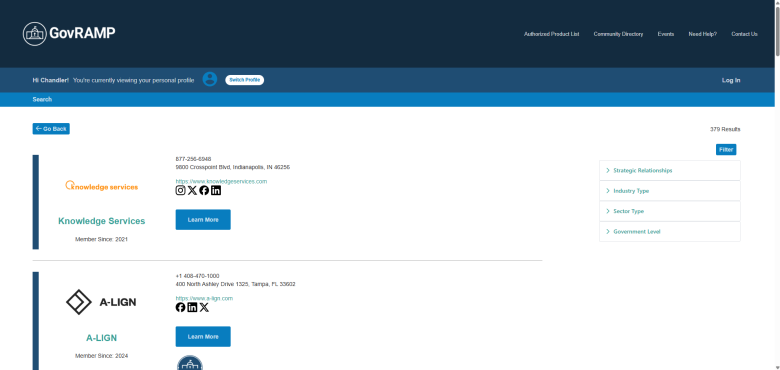
| Filter | Description |
| Strategic Relationships
Useful for identifying vendors, alliances, or public-sector groups with deeper collaborative ties. |
|
| Industry Type
Enables segmentation by role within the compliance ecosystem. |
|
| Sector Type
Helps users easily differentiate between vendors and government entities. |
|
| Government Level
Useful for understanding jurisdictional reach and aligning collaboration opportunities by level of government. |
|
If you have questions about the Member Directory or want to update your organization’s listing, contact: olivia@stateramp.org