-
Government
-
Service Providers
-
Assessors
-
Resources
-
About
This section provides guidance on managing your membership details, viewing and paying invoices, and understanding billing features within the GovRAMP Member Portal.
Note: Some invoices may be viewable but not payable via the portal, depending on their configuration. In such cases, the Pay Now option will be unavailable.
You can view your payment history directly from the Portal Home Page.
Click “Payment History” to access your record of paid invoices. From there, you can:
Payment records are tied to your profile access. If you manage multiple entities, you may see additional entries for linked accounts.
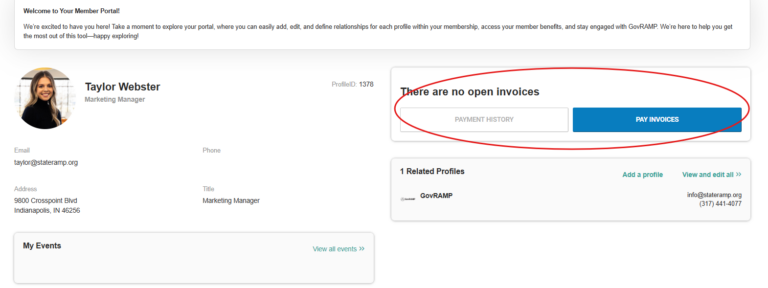
If you have issues with renewing a membership, please contact our Membership Manager at olivia@stateramp.org.
If you have questions or issues related to membership or billing, reach out to our Membership Manager at olivia@stateramp.org or visit the Support & FAQs section of this guide.